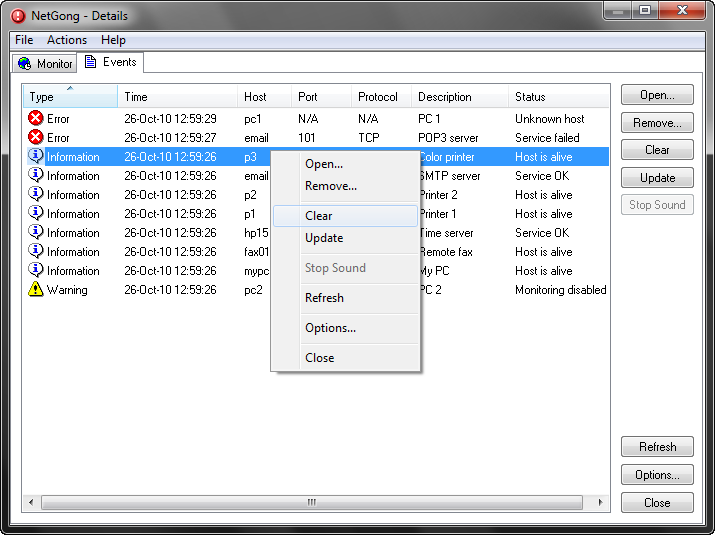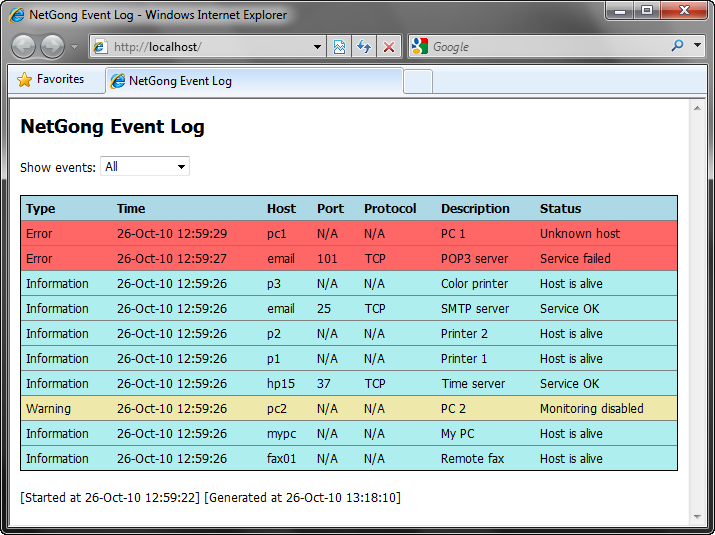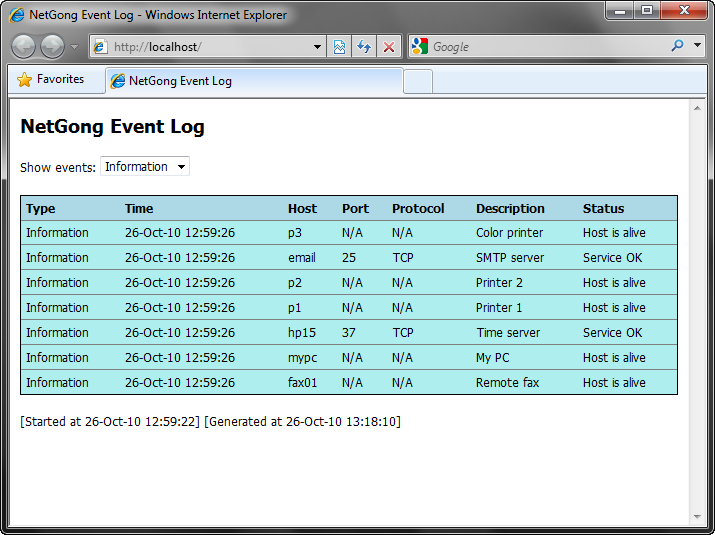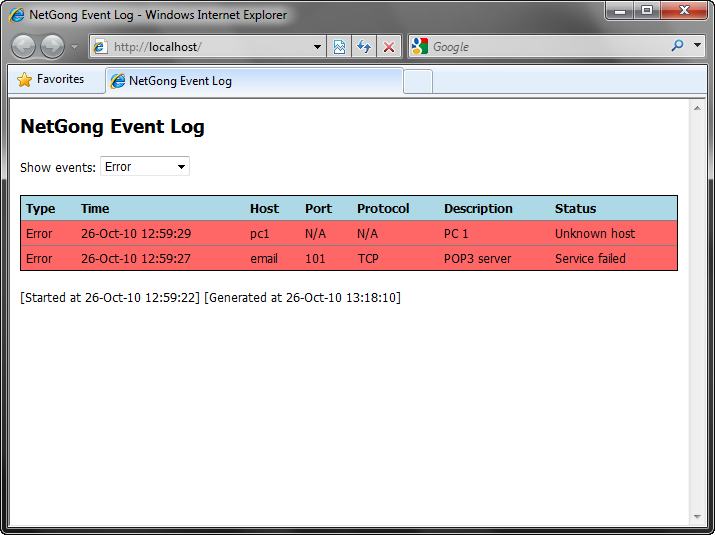NetGong provides log files to help keep track of your network resources availability in an easy to view list. Logging options include logging all test results to the NetGong event log, to a text file, or to a dynamically created HTML page. Any combination of logging options can be used.
You can use the log files to review precisely what happened during a particular time period.
To configure the event logging settings, do the following:
| 1. | Select the Events tab. |
| 2. | Click the Options button. |
| 3. | Select the Logging tab and set any of the options you want to use: |
Enable logging
When this option is checked, NetGong performs event logging. Not selecting this option may make it difficult to isolate problems and evaluate historical activity from the log files.
Log file directory
Specifies the location in which to store the log files. The directory must exist and the default is the NetGong application path.
Save log file as text
When this option is checked, NetGong saves the log files in text format.
Save log file as HTML
When this option is checked, NetGong saves the log files in HTML format.
| 4. | Click the OK button to complete the configuration. |
To view information in the log file, do the following:
| 1. | Select the Events Tab. |
| 2. | Click the Open button. |
| 3. | When the Open window appears, select type of files to display. |
| 4. | Select a file and click the Open button. |
Note:
| • | Log file (*.log) will open in the Events area. |
| • | Text file (*.txt ) will open in a new Notepad window. |
| • | HTML file (*.htm) will open in a new browser window. |
Tip: You can filter the HTML log file to look at specific information such as warnings and errors.
Event logging examples: