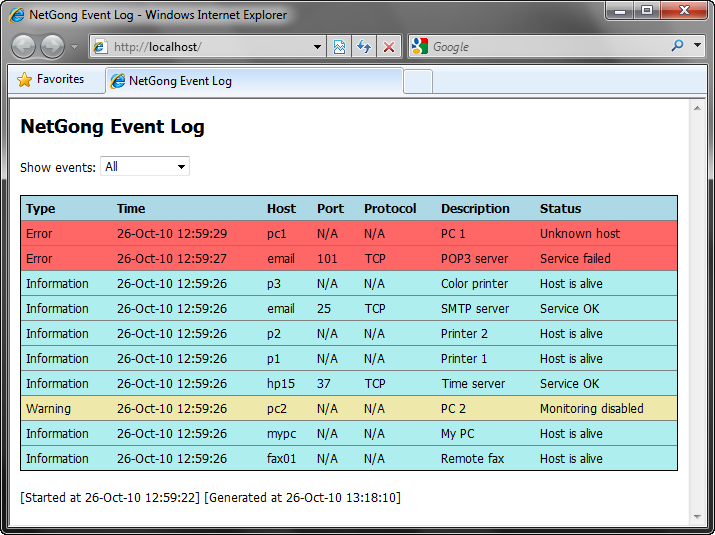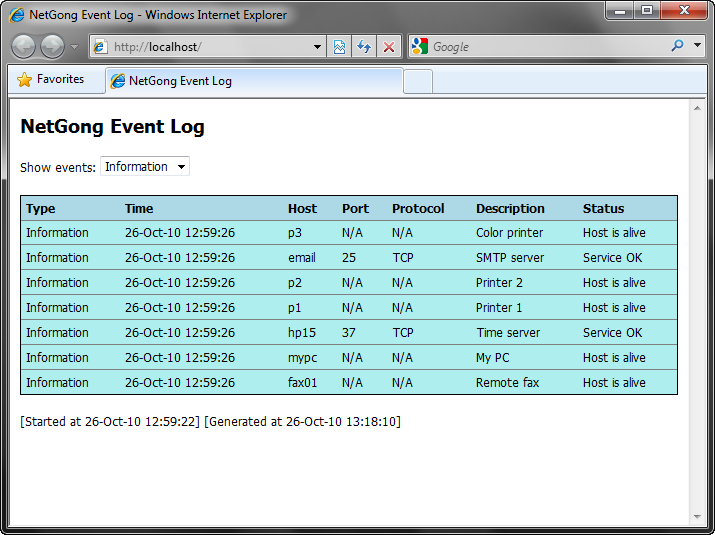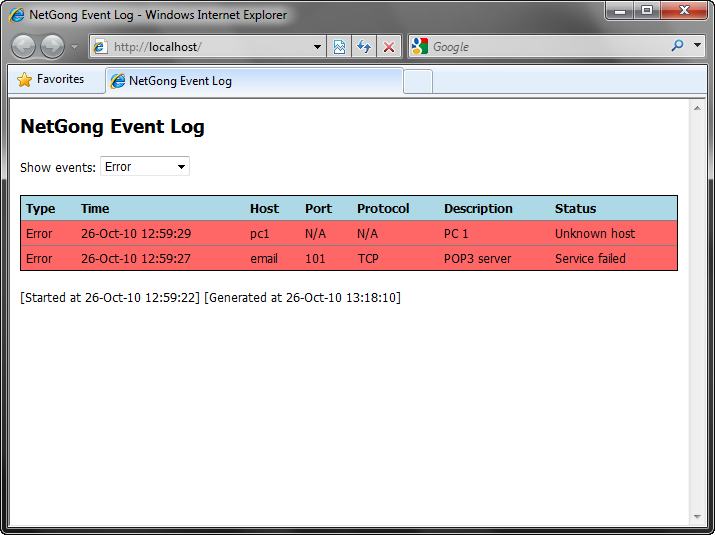NetGong provides remote access to the monitoring results using a Web browser. It has a built-in Web server listening on TCP/IP port 80 or at a user selected port for requests to display the latest status of the monitored devices.
To configure the Remote Access settings, do the following:
| 1. | Select the Events tab. |
| 2. | Click the Options button. |
| 3. | Select the Remote Access tab and set any of the options you want to use: |
Enable Web server
When this option is checked, the Web server listens for connections on the specified port.
Port
Specifies the Web server port number.
Home directory
Specifies the location in which to store the monitoring results. The directory must exist and the default is the NetGong application path.
Authenticated access
When this option is checked, the Web server requires users to provide user name and password before accessing the monitoring results.
User name
Specifies the Web server user name.
Password
Specifies the Web server password.
| 4. | Click the OK button to complete the configuration. |
Tips:
| • | You can use a different port than the Web server default port 80. Be aware that if you decide to use a different port, the new port number must also be included in the URL. For example, if your computer has IP address 10.1.10.10 and you are using port 8080, the new URL is http://10.1.10.10:8080/. |
| • | You can automatically refresh the monitoring results in your Web browser. The corresponding home page and time interval must be included in the URL. For example, if your computer has IP address 10.1.20.20 and you need to refresh the monitoring results every 10 seconds, the new URL is http://10.1.20.20/refresh.htm?interval=10. |
| • | You can filter the HTML log file to look at specific information such as warnings and errors. |
Remote access examples: