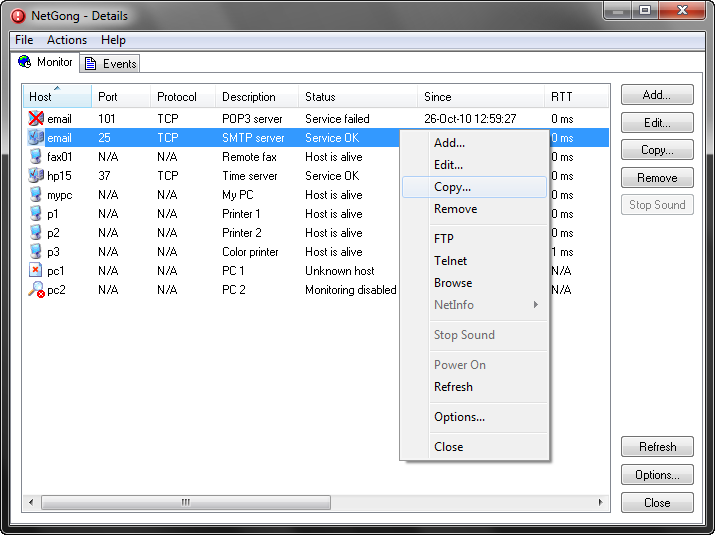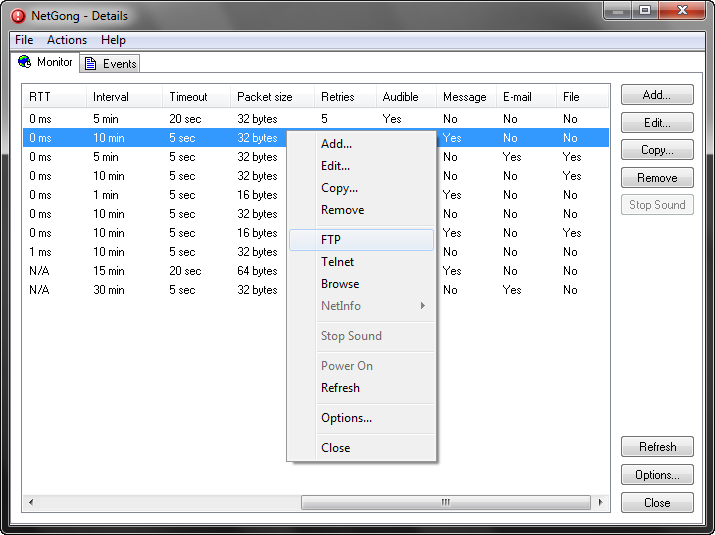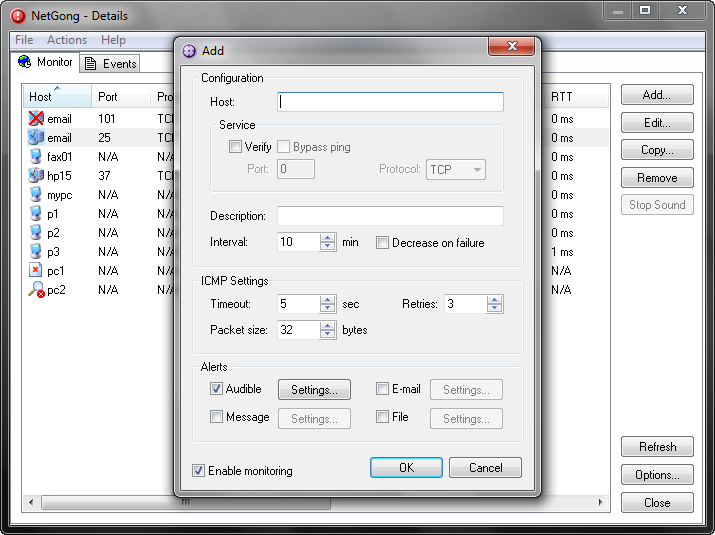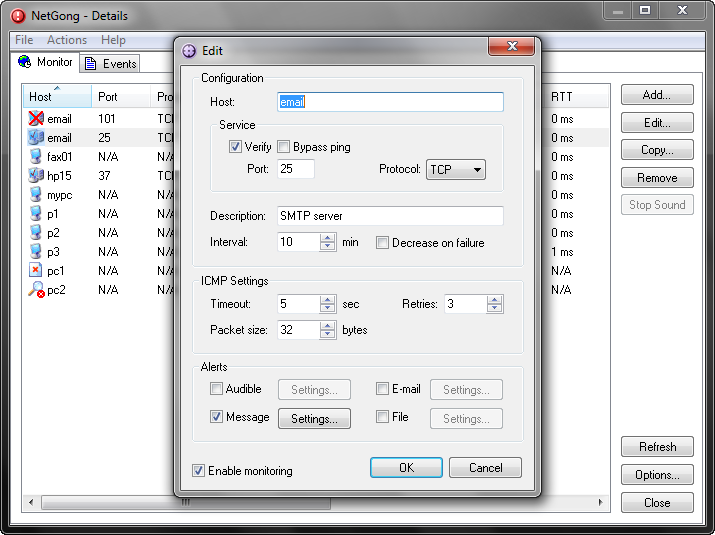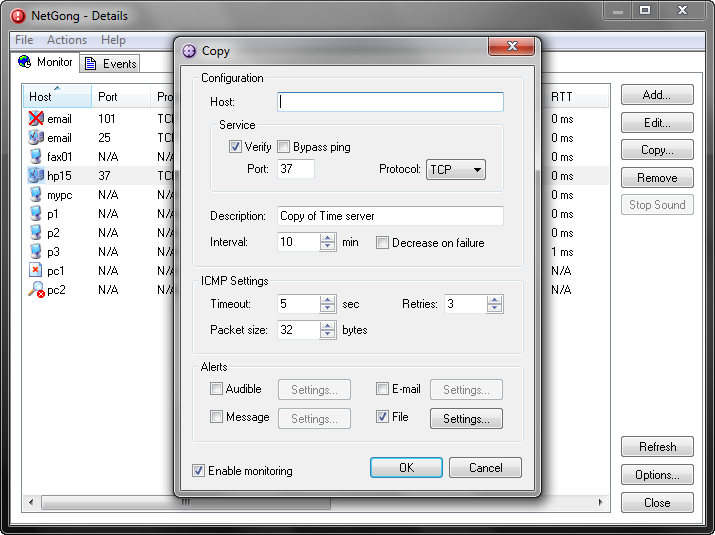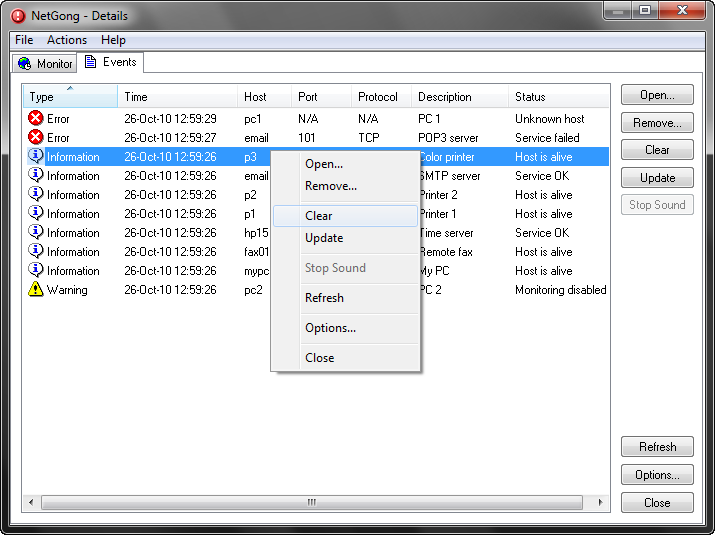NetGong is a network monitoring tool that lets you verify the network connectivity of a list of user-defined devices or services using all the popular protocols that are based on the TCP/IP protocol. NetGong alerts you to failures using a variety of techniques ranging from audible alarms to third-party software. Every event is logged to assist you in tracking network resources availability. NetGong also supports Wake-on-LAN technology.
You can use the NetGong tool to:
| • | Monitor the up/down status of IP connected devices. |
| • | Monitor the up/down status of available network services. |
To use the NetGong tool, do the following:
| 1. | Start NetGong. |
| 2. | Right-click the NetGong icon in the Windows system tray to display the pop-up menu, select Details and then configure startup settings, global settings, event logging, and remote access. |
| 3. | Click the Add button. Enter in the Host text box a name or IP address of the remote host. In the Description text box enter a description for this network resource. Set any of the options you want to use: |
Verify
When this option is checked, NetGong verifies available network service.
Bypass ping
When this option is checked, NetGong verifies available network service, regardless of if a host answers an ICMP echo request.
Port
Specifies the network service port number.
Protocol
Specifies the network service protocol.
Interval
Specifies the number of minutes NetGong waits for the next check.
Decrease on failure
When this option is checked and a failure has been detected, NetGong decreases the monitoring interval to 1 minute. The host will be monitored every minute until the problem is fixed.
Timeout
Specifies the number of seconds NetGong tries a host that is not responding.
Packet size
Specifies the length in bytes of each packet sent by the ping.
Retries
Specifies the number of attempts NetGong tries a host that is not responding.
Audible
When this option is checked, NetGong alerts you to failures using audible alarm.
Message
When this option is checked, NetGong alerts you to failures using message notification.
When this option is checked, NetGong alerts you to failures using e-mail notification.
File
When this option is checked and a failure has been detected, NetGong executes a file to take immediate action based upon the situation to which you have requested.
Enable monitoring
When this option is checked, NetGong enables monitoring of this network resource.
Tip: You can choose both port and protocol from the current list of network port numbers.
| 4. | Click the OK button. |
NetGong starts a check for this network resource immediately. The results of the check appear in the Monitor area.
| 5. | Repeat items 3 and 4 to add other network devices or services to the list. |
| 6. | Click the Close button. |
Tips:
| • | You can double-click the NetGong icon in Windows system tray to display the Details window. |
| • | You can right-click anywhere on both Monitor and Events working areas to display a pop-up menu. |
| • | You can power on a computer remotely by choosing Power On from the pop-up menu. |
Note:
| • | The program can monitor up to 5 network devices or services in the unregistered version and up to 500 in the registered version. |
| • | If you need monitoring for unlimited amount of network resource, please contact us. |
NetGong examples: